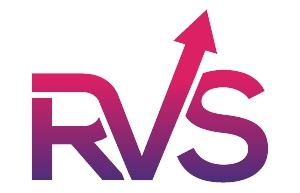Introduction to JQL
JQL (Jira Query Language) (J Query Language) is a powerful query language designed by Atlassian for searching and filtering issues in Jira, a popular project management tool. Using JQL allows users to search issues by specific fields, conditions, and other criteria.
With JQL, you can construct queries to manage tasks, monitor projects, and generate custom views for teams. This guide will provide an overview of syntax, query examples, and tips to help you master JQL.
Understanding JQL Syntax
JQL queries consist of field, operator, and value components. You can combine these using logical operators.
1. Basic Syntax
JQL queries consist of field, operator, and value components. You can combine these using logical operators.
General Structure
field operator valueLogical Operators
- AND: Combines multiple conditions; all must be true.
project = "PROJ" AND status = "Open"status = "Open" OR status = "In Progress"NOT status = "Closed"2. Fields
Fields are the attributes of issues in Jira, like status, assignee, priority, etc.
Common Fields:
- Project:
project - Status:
status - Assignee:
assignee - Reporter:
reporter - Priority:
priority - Resolution:
resolution - Issue Type:
issuetype - Created Date:
created - Due Date:
duedate - Summary:
summary
Example:
project = "PROJ" AND assignee = "username"3. Operators
Operators define how conditions are compared.
| Operator | Description | Example |
|---|---|---|
| = | Equals | status = "Open" |
| != | Not equal to | status != "Closed" |
| > | Greater than | duedate > "2023-12-31" |
| < | Less than | duedate < "2023-12-31" |
| IN | Matches any value in a list | priority IN (High, Critical) |
| NOT IN | Excludes values in a list | priority NOT IN (Low, Medium) |
| ~ | Text search (case-insensitive) | summary ~ "login" |
| !~ | Excludes text match summary | !~ "login" |
4. Functions
JQL has predefined functions to make searches dynamic.
| Function | Description | Example |
|---|---|---|
currentUser() |
Refers to the logged-in user. | assignee = currentUser() |
now() |
Represents the current date and time. | created >= now() - 7d |
membersOf("group") |
Matches members of a specific group. | assignee in membersOf("dev-team") |
openSprints() |
Finds issues in currently open sprints. | sprint in openSprints() |
resolved() |
Finds issues that are resolved. | resolution = Resolved |
recentlyUpdated() |
Matches issues updated recently. | updated >= -1d |
5. Combining Queries with Logical Operators
In JQL, logical operators like AND, OR, and NOT can combine multiple conditions to create complex queries.
Using AND
The AND operator ensures that all conditions must be true for an issue to match the query.
project = "PROJ" AND status = "Open"
Using OR
The OR operator returns issues that meet at least one of the conditions specified.
status = "Open" OR status = "In Progress"
Using NOT
The NOT operator excludes issues that meet the condition specified.
NOT status = "Closed"
Combining Multiple Logical Operators
Logical operators can be combined with parentheses to create even more refined queries.
assignee = currentUser() AND (priority = High OR priority = Critical) AND resolution = Unresolved
6. Advanced Search Examples
Search by Date
created >= "2023-12-01" AND created <= "2023-12-15"
Search by Multiple Status
status in (Open, "In Progress", "Reopened")
Search by Multiple Projects
project in (PROJ1, PROJ2, PROJ3)
7. Working with Jira Dashboards and Saved Filters
Once you’ve created a useful query, you can:
- Save the search: Use the “Save as” button after running a query.
- Use this filter in Jira Dashboards: Visualize data using gadgets like pie charts or issue breakdowns.
8. Tips for Effective JQL Queries
- Start simple: Test a query in parts to ensure it works before building on it.
- Use parentheses for clarity to organize logical combinations.
- Refer to fields by their exact names in Jira.
- Leverage autocomplete suggestions when writing JQL in the search bar.
- Test filters to ensure expected results.
9. Error Handling
If you get unexpected results:
- Check for typos in field names or operators.
- Ensure your permissions allow viewing the issues you’re querying.
- Verify date formats (Jira uses
yyyy-MM-ddby default).
10. Resources for Learning More
- Atlassian JQL Documentation
- Practice with the JQL Search Bar in Jira itself.
- Explore examples on community forums or your team's best practices.